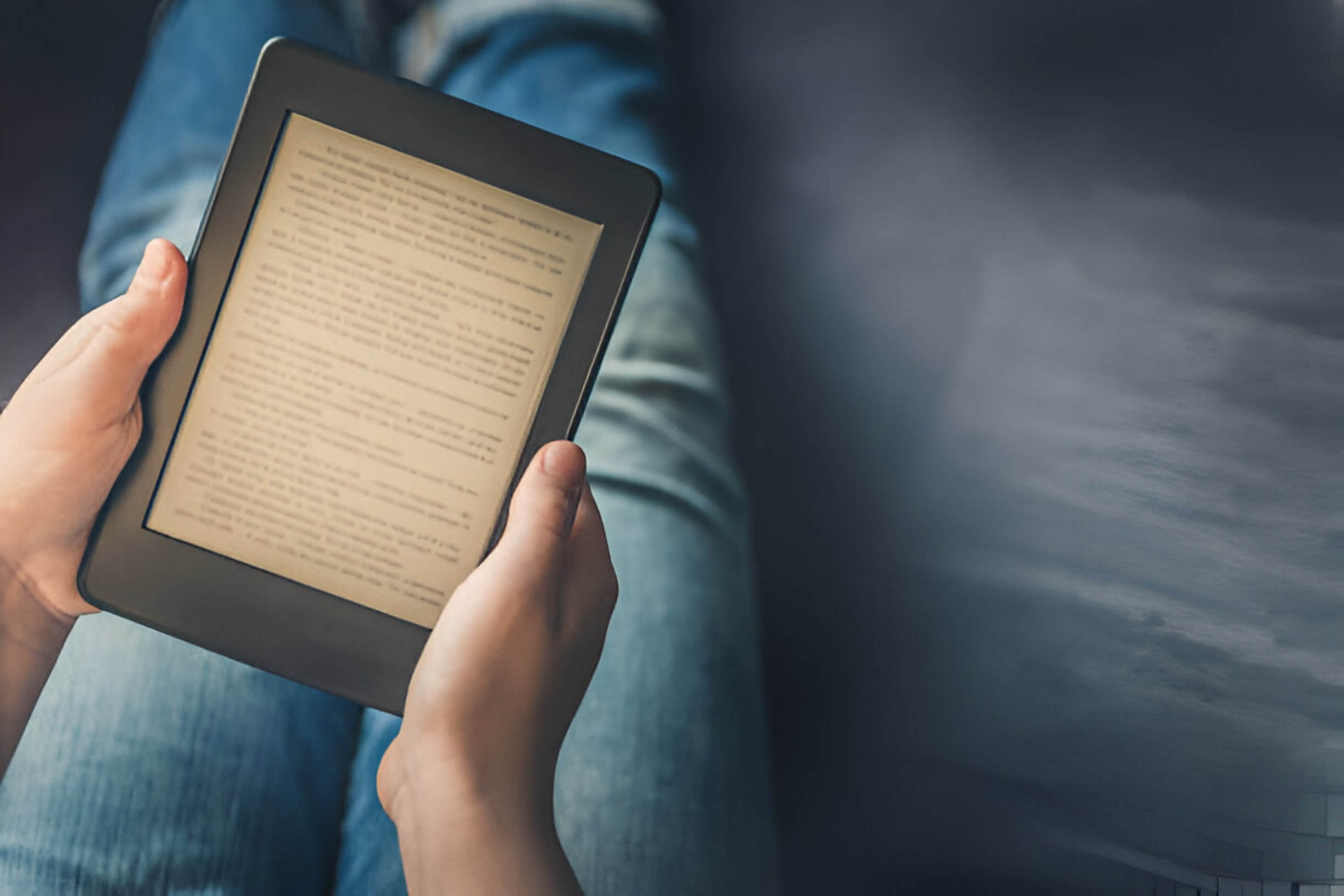Kindle Unlimited offers a vast library of e-books, but there may come a time when you decide to cancel your subscription. This guide walks you through canceling Kindle Unlimited on your phone, covering both iPhone and Android. We’ll explore the reasons for cancellation, preparation steps, the process, troubleshooting tips, and alternative reading options. Whether you’re looking to save money or explore different reading platforms, this article will help you quickly navigate the closing process and make informed decisions about your digital reading future.
Kindle Unlimited and Subscription Basics
Kindle Unlimited is Amazon’s innovative ebook subscription service, designed to cater to avid readers and digital book enthusiasts. This digital reading service offers subscribers access to a vast library of ebooks, audiobooks, and magazines for a fixed monthly fee. Unlike traditional book purchases, Kindle Unlimited operates on a subscription model, allowing readers to explore a wide range of titles without buying each book individually.
The service particularly appeals to those who consume multiple books per month, as it can provide significant cost savings compared to purchasing each title separately. With Kindle Unlimited, subscribers can borrow up to ten titles at a time, returning them when finished to make room for new reads. This flexibility encourages readers to discover new authors and genres without financial risk.
It’s important to note that while Kindle Unlimited boasts an extensive catalog, it doesn’t include every book available on Amazon. Publishers and authors choose whether to participate in the program, which means some bestsellers or specific titles may not be available. However, the service continually updates its offerings, ensuring a fresh and diverse selection for subscribers.
For those considering this Amazon subscription, it’s worth evaluating your reading habits and preferences. If you’re a voracious reader who enjoys exploring various genres and new authors, Kindle Unlimited could be a valuable addition to your digital reading experience.
Reasons You Might Want to Cancel Kindle Unlimited
Canceling Kindle Unlimited can be a prudent decision for various reasons. Firstly, the subscription cost may not align with your budget, especially if you need to utilize the service to its full potential. Many readers find that their consumption doesn’t justify the monthly fee, making it an unnecessary expense.
Changing reading habits can also prompt cancellation. If you’ve noticed a decline in e-book consumption or a shift towards physical books, you might need more than just maintaining a digital subscription. Additionally, some users discover that the Kindle Unlimited library only caters to their specific interests or preferred genres, limiting its value.
Another factor to consider is the availability of alternative services. Your local library may offer digital lending programs, or you might prefer other subscription services with different catalogs. Some readers even find that purchasing e-books outright is more cost-effective for their reading patterns.
Lastly, time constraints can play a role. If you’re finding less leisure time for reading, it might be wise to pause or cancel your subscription until your schedule allows for more literary indulgence. Remember, you can always resubscribe to Kindle Unlimited if your circumstances change.
What You Need to Know When Preparing to Cancel
Gathering all necessary information before initiating the cancellation process is crucial to ensure a smooth experience. Start by reviewing your current subscription status and identifying your billing cycle. This will help you determine the optimal cancellation time without incurring unnecessary charges.
Next, familiarize yourself with the company’s cancellation policy. Some services may require a notice period or have specific conditions for cancellation. Understanding these terms beforehand can prevent surprises and potential complications.
It’s also wise to have your account information readily available. This typically includes your username, account number, and any other identifying details the company may request during the cancellation process.
Lastly, consider downloading or backing up any critical data associated with your account. Some services may delete your information upon cancellation, so it’s best to be prepared and preserve any data you wish to keep.
By taking these preparatory steps, you’ll be well-equipped to navigate the cancellation process efficiently and with minimal hassle.
Step-by-Step Guide to Canceling Kindle Unlimited on iPhone
Canceling your Kindle Unlimited subscription on an iPhone is a straightforward process that can be completed in just a few steps. Here’s how to do it:
- Open the Amazon app on your iPhone. Download it from the App Store if you don’t have it installed.
- Sign in to your Amazon account if you still need to.
- Tap the menu icon (usually three horizontal lines) in the bottom right corner.
- Scroll down and select “Your Account” from the list of options.
- Under the “Account Settings” section, tap “Memberships & Subscriptions.”
- Find “Kindle Unlimited” in the list of your active subscriptions.
- Tap on “Manage Subscription” next to Kindle Unlimited.
- Select “Cancel Subscription” and confirm your choice.
Alternatively, you can cancel through your iPhone settings:
- Go to your iPhone’s “Settings” app.
- Tap on your Apple ID at the top of the screen.
- Select “Subscriptions.”
- Find “Kindle Unlimited” in the list and tap on it.
- Choose “Cancel Subscription” and confirm.
Remember, your access to Kindle Unlimited will continue until your current billing cycle ends, even after cancellation.
Step-by-Step Guide to Canceling Kindle Unlimited on Android
Canceling your Kindle Unlimited subscription on Android can be done through multiple methods. Here’s a step-by-step guide to help you navigate the process:
- Using the Android App:
– Open the Kindle app on your Android device
– Tap the menu icon and select “Kindle Unlimited.”
– Tap “Manage Membership”
– Select “Cancel Kindle Unlimited Membership”
– Follow the prompts to confirm cancellation
- Via Google Play Store:
– Open the Google Play Store app
– Tap the menu icon and select “Subscriptions.”
– Find Kindle Unlimited in the list
– Tap “Cancel Subscription” and confirm
- Through Amazon Website:
– Open a mobile browser on your Android device
– Go to Amazon.com and sign in
– Navigate to “Accounts & Lists” > “Memberships & Subscriptions”
– Find Kindle Unlimited and select “Cancel Subscription”
– Follow the on-screen instructions to complete the process
Remember, regardless of your chosen method, your Kindle Unlimited subscription will remain active until your billing cycle ends. After cancellation, you’ll still have access to your borrowed books until the subscription expires.
Troubleshooting Common Issues When Canceling
Users may encounter various obstacles when attempting to cancel a subscription or service. Common app errors include unresponsive buttons, endless loading screens, or unexpected crashes. These issues can often be resolved by updating the app, clearing the cache, or reinstalling it entirely.
Website problems are another frequent hurdle. Users might need help logging in, encounter broken links, or experience slow page loading times. To address these issues, try clearing your browser cache, using a different browser, or disabling extensions that might interfere with the cancellation process.
If technical problems persist, contact customer support. Many companies offer multiple channels for assistance, including live chat, email, and phone support. When contacting support, be prepared to provide your account details and clearly describe your issue.
Once the process is complete, obtaining a cancellation confirmation is essential. Usually sent via email, this confirmation proves your cancellation request and can be invaluable if any billing disputes arise later. If you are still waiting to receive a confirmation, follow up with the company to ensure your cancellation was processed successfully.
What Happens After You Cancel Kindle Unlimited
After canceling your Kindle Unlimited subscription, several changes occur. Firstly, your access to the Kindle Unlimited library immediately ends. Any borrowed books will be removed from your device, though your bookmarks and notes are retained for future use. It’s important to note that Amazon doesn’t offer refunds for partial months, so consider timing your cancellation at the end of your billing cycle.
Amazon retains your reading history and preferences regarding your account for some time. This data retention allows for a seamless experience should you choose to reactivate your subscription in the future. Regarding reactivation, Amazon typically makes it easy to rejoin Kindle Unlimited, often offering special deals to returning subscribers.
If you’ve downloaded any free books during your subscription, these remain in your library even after cancellation. However, remember that any paid books purchased separately from Kindle Unlimited will still be accessible in your Amazon account.
Lastly, canceling Kindle Unlimited doesn’t affect your broader Amazon account or other services. You can continue to use your Kindle device or app for purchased ebooks and other content without interruption.
Alternatives to Kindle Unlimited for Mobile Reading
While Kindle Unlimited is popular for avid readers, several alternatives are worth exploring for mobile reading enthusiasts. One option is Scribd, which offers a vast library of ebooks, audiobooks, and magazines for a monthly subscription fee; for those seeking free reading options, OverDrive and its app Libby allow users to borrow ebooks and audiobooks from their local libraries digitally.
Another competitor in the ebook subscription space is Bookmate, which boasts a diverse collection of titles in multiple languages. For comic book and manga fans, Comixology Unlimited provides access to thousands of digital comics and graphic novels.
Through partnerships with public libraries, library apps like Hoopla and CloudLibrary also offer free access to ebooks, audiobooks, and other digital content. These apps often have a more curated selection than more extensive services but come at no cost to library cardholders.
For those interested in classic literature, Project Gutenberg’s mobile app provides access to over 60,000 free ebooks in the public domain. Many publishers offer reading apps with free and paid content, such as Nook from Barnes & Noble or Kobo’s app.
By exploring these alternatives, mobile readers can find the perfect fit for their reading preferences and budget, ensuring a rich and varied digital reading experience beyond Kindle Unlimited.