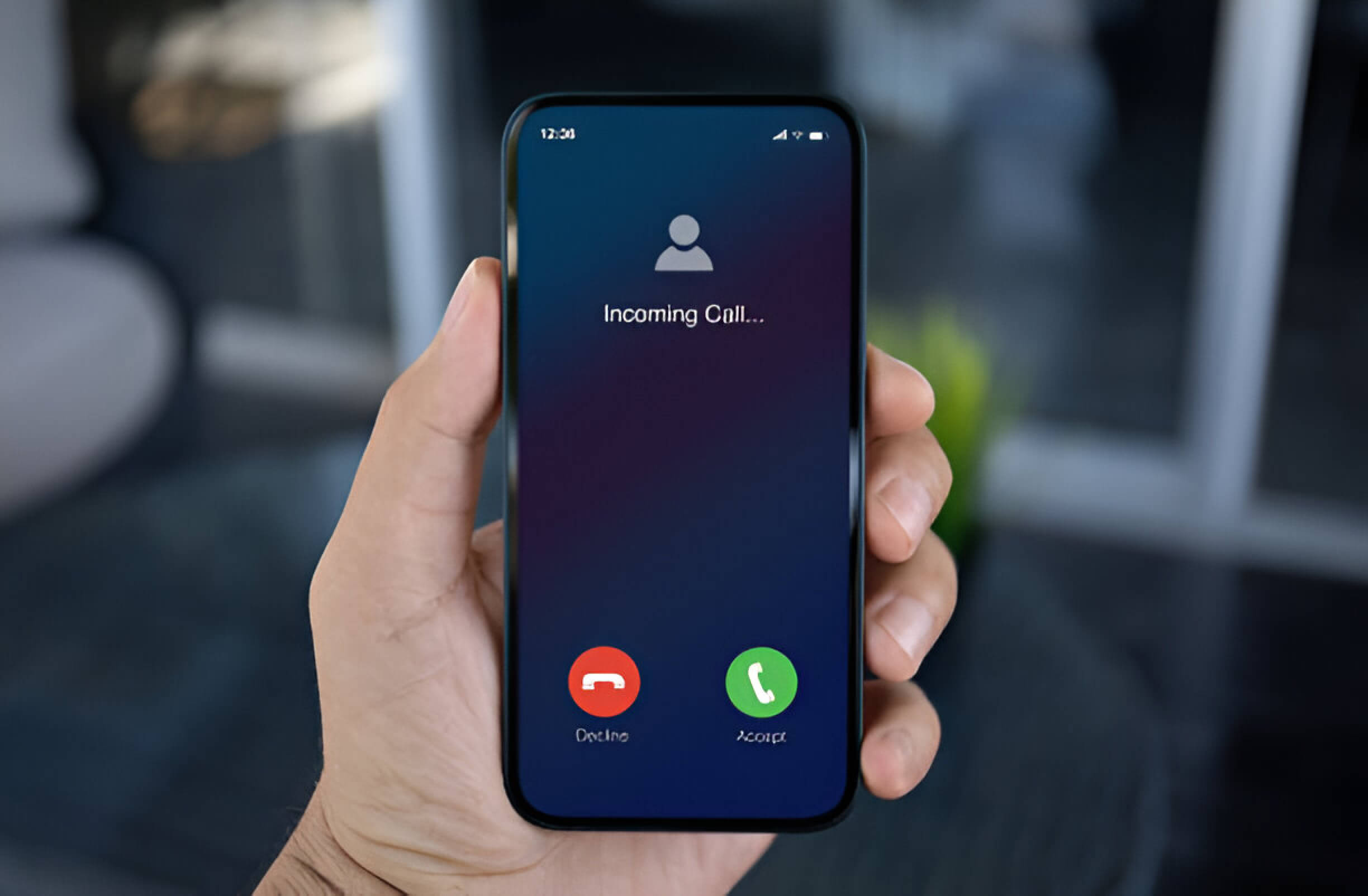Recording phone calls on an iPhone can be valuable, but it comes with important considerations. While iPhones lack a built-in call recording feature, several alternative methods exist. This guide explores various approaches to iPhone call recording, from third-party apps to hardware solutions, while emphasizing the critical importance of understanding and complying with legal requirements. We’ll also discuss best practices for managing recorded calls and troubleshooting common issues, ensuring you can effectively and responsibly utilize this functionality.
Understanding the Legal Implications of Call Recording
Call recording has become a common practice in many businesses, but it’s crucial to understand the legal landscape surrounding this activity. Laws regarding call recording vary significantly across jurisdictions, with some requiring consent from all parties involved while others only mandate single-party consent. These variations underscore the importance of familiarizing oneself with local and federal regulations before implementing any recording system.
Privacy concerns are at the forefront of legal considerations. Individuals have a reasonable expectation of privacy during phone conversations, and unauthorized recording can infringe upon this right. To navigate this ethical minefield, businesses must establish clear guidelines for obtaining and documenting consent. This might involve verbal notifications at the start of calls or written agreements for ongoing business relationships.
Moreover, the storage and handling of recorded calls present additional legal challenges. Companies must ensure that sensitive information captured during these recordings is protected in compliance with data protection laws. This includes implementing robust security measures and establishing protocols for accessing, retaining, and deleting recorded data.
By carefully considering these legal implications and adhering to ethical guidelines, businesses can harness the benefits of call recording while respecting individual privacy rights and maintaining legal compliance. It’s advisable to consult with legal professionals to develop a comprehensive policy that effectively addresses these complex issues.
Native iPhone Limitations for Call Recording
Apple’s iOS operating system significantly restricts iPhone call recording capabilities, primarily due to the company’s stringent privacy policies. Unlike some Android devices, iPhones do not offer built-in recording features for phone calls. This limitation is deeply ingrained in the iOS architecture and is reinforced with each system update.
Apple’s stance on privacy extends to its Screen Time feature, which does not provide options for monitoring or recording calls. The company consistently prioritizes user privacy and data protection, making it challenging for third-party apps to access call audio streams directly.
iOS updates frequently introduce new security measures restricting unauthorized access to sensitive phone functions, including call audio. This ongoing commitment to privacy means that even as technology advances, Apple is unlikely to introduce native call recording features without significant changes to its core philosophy.
For users seeking call recording solutions, it’s crucial to understand these iOS restrictions and explore alternative methods that comply with Apple’s policies and local laws regarding call recording consent.
Third-Party Apps for iPhone Call Recording
Third-party apps offer a viable solution for recording calls on your iPhone. The App Store hosts a variety of call recorder apps, each with its own features and pricing models. Many of these apps operate on a subscription basis, providing advanced functionality for a monthly or annual fee. However, free call recording apps are also available, though they may have limitations regarding recording duration or quality.
Before choosing an app, reading user reviews and comparing features is crucial. Some popular options include TapeACall, Call Recorder Pro, and Rev Call Recorder. These apps typically work by creating a three-way call between you, your contact, and the app’s recording service. It’s important to note that call recording laws vary by region, so always comply with local regulations when using these apps.
While third-party call recorder apps can be convenient, users should be aware of potential privacy concerns and carefully review each app’s data handling policies. Additionally, some apps may require an internet connection to function correctly, impacting call quality or recording reliability.
Using Google Voice for Call Recording on iPhone
Setting up Google Voice for call recording on your iPhone is straightforward and can significantly enhance your communication capabilities. To begin, download the Google Voice app and create an account if you haven’t already. Once set up, you can enable incoming call recording by accessing the app’s settings and toggling on the recording feature.
It’s important to note that Google Voice has some limitations regarding call recording. Currently, it only allows for recording incoming calls, not outgoing ones. Additionally, when a recording begins, all participants will hear an automated message informing them that the call is being recorded.
One of Google Voice’s standout features is its voicemail transcription service. This feature automatically converts voice messages into text, making scanning and prioritizing messages easier. All recordings and transcriptions are securely stored in the cloud, allowing you to access them from any device with an internet connection.
While Google Voice offers robust features, users should know privacy laws regarding call recording in their jurisdiction. Ensure you have the consent before recording any conversation to avoid legal complications.
Hardware Solutions for iPhone Call Recording
External hardware options provide effective solutions for those seeking reliable methods to record iPhone calls. Bluetooth recorders offer a wireless approach, easily connecting to your iPhone and capturing both sides of the conversation. These devices often feature long battery life and ample storage capacity.
Phone call recording adapters are another popular choice. These tiny devices plug directly into your iPhone’s lightning port, intercepting and recording the audio signal onto internal storage or an SD card. Many adapters also allow for real-time monitoring through headphones.
Microphone attachments explicitly designed for iPhones can capture high-quality audio during calls. These attachments typically clip onto your device and position a sensitive microphone near the speaker, ensuring clear recordings of both parties.
When selecting a hardware solution, consider audio quality as a crucial factor. Look for devices that support high bitrates and offer noise-cancellation features. Additionally, ensure compatibility with your specific iPhone model and iOS version to avoid potential issues.
Remember to familiarize yourself with local laws regarding call recording and always obtain consent from all parties involved before initiating a recording.
Step-by-Step Guide to Record Calls Using Conference Call Method
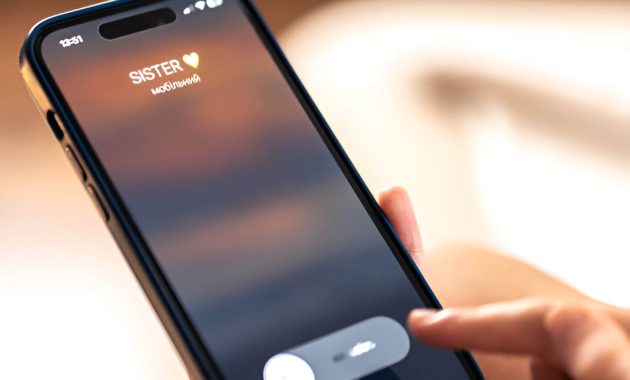
Setting up a conference call to record conversations is a practical solution when dedicated call-recording apps are unavailable. Here’s a step-by-step guide to using the three-way calling method:
- Initiate the call: Dial the person you want to record and inform them of your intention to record the conversation.
- Enable conference calling: Once connected, use your phone’s “add call” or “merge calls” feature to start a three-way call.
- Call your voicemail: As the third participant, dial your phone number to reach your voicemail.
- Merge the calls: Use your phone’s conference call feature to merge all three calls.
- Begin recording: Your voicemail will now capture the entire conversation.
- Manage the audio file: After the call, access your voicemail and save the recording as an audio file.
Alternatively, you can use the voice memos app as the third participant instead of voicemail on your smartphone. Open the app, start a new recording, and merge it into the call.
Always obtain consent before recording any conversation, as laws regarding call recording vary by jurisdiction.
Best Practices for Storing and Managing Recorded Calls
Adequate storage and management of recorded calls are crucial for maintaining data integrity and ensuring compliance. Start by implementing a robust file organization system, categorizing recordings by date, client, or purpose for easy retrieval. Utilize cloud backup solutions to safeguard against data loss and enable access from multiple locations. Prioritize data encryption to protect sensitive information from unauthorized access, employing industry-standard encryption protocols. Secure storage is paramount; use password-protected servers or dedicated storage devices with restricted access. Regularly review and delete unnecessary recordings to comply with data retention policies and minimize storage costs. Implement a systematic approach for deleting recordings, ensuring permanent removal from all storage locations. By following these best practices, businesses can effectively manage their recorded calls while maintaining security and efficiency.
Troubleshooting Common iPhone Call Recording Issues
You may encounter several common issues when recording calls on your iPhone. App compatibility is a frequent concern, as not all recording apps work seamlessly with every iPhone model or iOS version. To resolve this, ensure you’re using a reputable app that is regularly updated and compatible with your device.
Audio quality problems can also arise due to poor network connection or microphone issues. Test recordings should be conducted in different environments to isolate the cause. If the problem persists, check your iPhone’s microphone settings and clean the microphone opening.
Storage space issues may prevent successful recordings. To maintain adequate space for call recordings, regularly remove unnecessary files and apps from your device. Consider using cloud storage options some recording apps provide to save local storage.
Incorrect permission settings can hinder recording functionality. Double-check that you’ve granted the necessary permissions to your recording app, including microphone access and, in some cases, access to your contacts or phone app.
iOS updates can impact call-recording apps. After updating your iPhone’s operating system, verify that your preferred recording app functions correctly. If not, check for app updates or contact the developer for support.
Addressing these common issues can improve your iPhone call recording experience and ensure more reliable results.
Balancing Convenience and Ethics in iPhone Call Recording
As we conclude our exploration of iPhone call recording, it’s clear that this technology offers both benefits and challenges. While recording calls can be beneficial for various personal and professional purposes, it’s crucial to approach this practice with a thoughtful and ethical mindset.
The convenience of call recording must be balanced against the importance of privacy and consent. As users, we have a responsibility to respect the rights of others and adhere to legal requirements. It’s about more than what we can do; it’s about what we should do.
Staying informed about the evolving landscape of call recording laws and technologies is essential. As Apple continues prioritizing user privacy, we may see changes in how call recording is implemented on iPhones. Regardless of technological advancements, transparency, and respect should guide the use of these features.
Ultimately, the decision to record calls should be made carefully, considering the potential benefits and the ethical implications. By doing so, we can harness the power of technology while maintaining the trust and integrity of our personal and professional relationships.