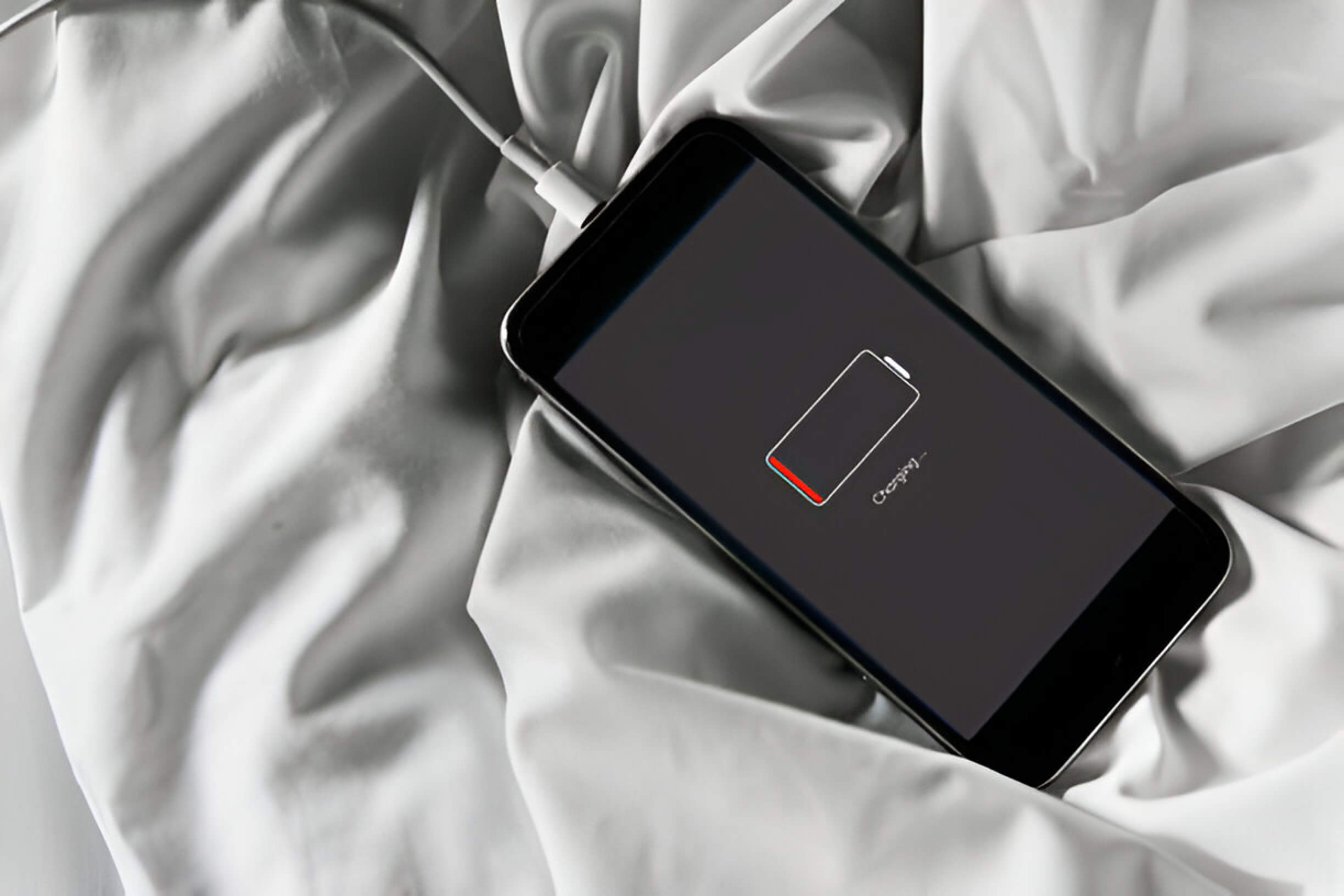Is your Android phone refusing to charge? This common issue can stem from various sources, ranging from simple cable problems to more complex software glitches. Understanding the potential causes and solutions is crucial for keeping your device powered up and ready to go. In this guide, we’ll explore several troubleshooting steps to help you diagnose and resolve charging issues on your Android phone, ensuring you stay connected and productive.
1. Check Your Charging Cable and Adapter
When your smartphone isn’t charging properly, the first step is to examine your charging cable and adapter. A faulty charging cable or damaged adapter are common culprits for charging issues. Inspect the USB cable for any visible signs of wear, fraying, or bent connectors. Similarly, check the adapter for any physical damage or loose parts.
It’s worth noting that not all charging cables are created equal. Using the original charger that came with your device is often the best choice, as third-party cables may not always meet the necessary specifications. Some cheaper cables might not support fast charging or may lack the proper shielding, leading to slower charging speeds or intermittent connections.
If you’re using a quick charge compatible device, ensure that both your cable and adapter support this feature. Using a standard charger with a quick charge-enabled phone will result in slower charging times. Conversely, a quick charge adapter won’t provide any benefits if your device doesn’t support the technology.
To isolate the problem, try using a different cable or adapter if available. This can help determine whether the issue lies with the cable, the adapter, or potentially the device itself. Remember, investing in high-quality charging accessories can save you from frequent replacements and ensure optimal charging performance for your smartphone.
2. Clean Your Phone’s Charging Port
Keeping your phone’s charging port clean is essential for maintaining optimal charging performance and preventing potential damage. Over time, lint, dust, and debris can accumulate in the port, leading to poor connections or even complete charging failure. To clean your phone’s charging port effectively:
- Power off your device before cleaning.
- Use a small, soft brush (like a clean toothbrush) to gently remove loose debris.
- For stubborn buildup, carefully use a toothpick or plastic dental pick to dislodge particles.
- Avoid using metal objects, as they can damage the delicate components inside the port.
- For USB-C ports, pay extra attention to the center pin.
- With micro-USB ports, be gentle to avoid bending the small connectors.
- Use compressed air to blow out any remaining debris, holding the can upright.
- Inspect the port with a flashlight to ensure it’s clean.
Regular maintenance of your charging port can extend your device’s lifespan and ensure reliable charging. If you’re uncomfortable cleaning the port yourself, consider seeking assistance from a professional.
3. Restart Your Android Device
Performing a soft reset, or restarting your Android device, is often an effective first step in troubleshooting various issues, including charging problems. This simple process can clear temporary glitches and refresh system processes without affecting your personal data.
To restart your Android device:
- Press and hold the power button until the power menu appears.
- Tap “Restart” or “Reboot” (the exact wording may vary depending on your device).
- Wait for your device to shut down and restart completely.
If your device is unresponsive, you may need to force restart it:
- Press and hold both the power button and volume down button simultaneously.
- Keep holding for 10-20 seconds until the device turns off and restarts.
Restarting your Android can resolve many minor software issues that might be interfering with the charging process. It closes all running apps, clears the RAM, and resets system services, potentially fixing any conflicts that could be preventing proper charging.
After the restart, reconnect your device to the charger and observe if the charging issue persists. If the problem continues, you may need to explore other troubleshooting methods.
4. Update Your Android Operating System
Keeping your Android operating system up-to-date is crucial for maintaining optimal device performance and addressing charging issues. Software updates often include system optimizations, bug fixes, and charging-related patches that can resolve various problems, including slow charging.
To update your Android OS:
- Go to Settings > System > System update
- Tap “Check for update”
- If an update is available, follow the on-screen instructions to download and install it
Remember that Android OS versions vary across different device manufacturers, so the update process may differ slightly. Always ensure your device is connected to a stable Wi-Fi network and has sufficient battery life before initiating an update.
Regularly updating your Android operating system not only potentially fixes charging issues but also enhances overall device security and introduces new features, making it an essential maintenance task for any Android user.
5. Check for Battery Health and Consider Replacement

As smartphones age, their batteries naturally degrade, leading to reduced performance and shorter battery life. To ensure optimal functionality, it’s crucial to regularly check your device’s battery health. Android users can access battery information through their device settings, typically under “Battery” or “Device Care.” Look for indicators such as battery capacity, charging cycles, or overall health percentage.
If you notice significant battery degradation, such as rapid power loss or unexpected shutdowns, it may be time to consider a battery replacement. Many manufacturers and authorized service centers offer battery replacement services, which can breathe new life into your device and extend its usability.
To maintain battery health and prolong its lifespan, adopt good charging habits. Avoid frequent full discharges, keep your device away from extreme temperatures, and use original or certified chargers. Additionally, enabling power-saving modes and optimizing app usage can help reduce battery strain and extend the time between charges.
Remember, a healthy battery is essential for a smooth smartphone experience, so don’t hesitate to invest in a replacement if necessary. It’s often a cost-effective solution compared to purchasing a new device altogether.