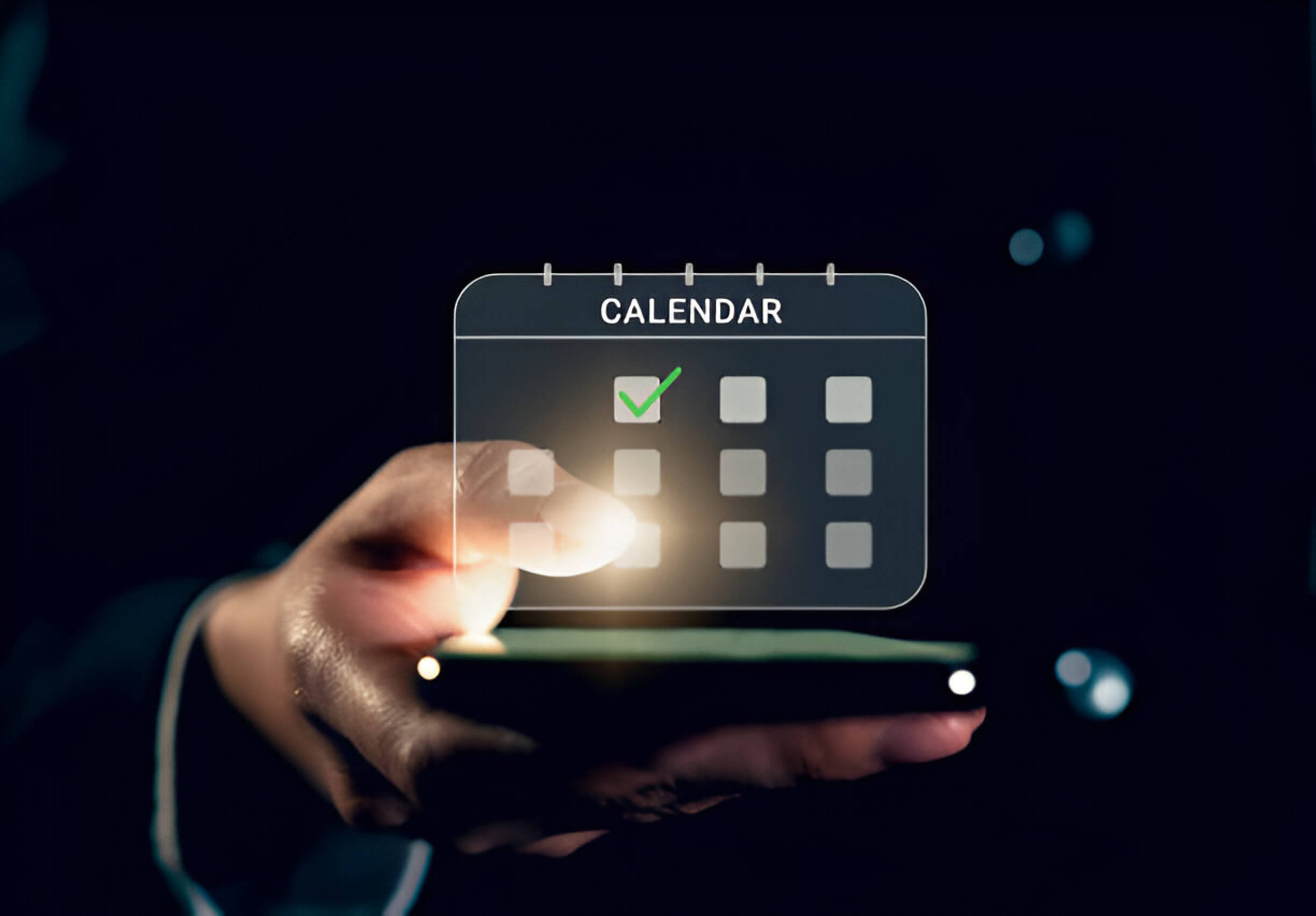Unlock the power of daily organization with your iPhone’s Reminders app. This simple yet effective tool can revolutionize productivity by helping you manage recurring tasks effortlessly. From creating basic reminders to customizing complex daily routines, your iPhone offers a versatile platform to keep you on track. Let’s explore how to harness this feature and transform your daily life into a well-oiled machine of efficiency and accomplishment.
The Importance of Daily Reminders
Daily reminders have become indispensable for maintaining order and productivity in our fast-paced world. These digital nudges serve as our virtual assistants, gently prompting us to stay on track with our tasks and commitments. Reminders’ benefits extend beyond simply remembering appointments; they are crucial in effective time management and digital organization.
Modern smartphones, mainly iPhones, come equipped with sophisticated reminder features that can be tailored to individual needs. These productivity tools allow users to set reminders based on time, location, or even when communicating with specific contacts. By leveraging these capabilities, we can offload the mental burden of remembering every detail, freeing cognitive resources for more complex tasks.
Reminders also help in breaking down larger goals into manageable daily actions. Whether it’s a reminder to drink water, read for 30 minutes, or work on a long-term project, these small prompts can significantly improve our overall well-being and accomplishments. Integrating these digital aids into our routines, we cultivate better habits and a more structured approach to our daily lives.
However, it’s essential to strike a balance. While reminders are invaluable for keeping us organized, we must be mindful not to become overly dependent. The key is to use these tools to enhance our natural abilities, only to partially replace them. By thoughtfully incorporating reminders into our lives, we can achieve a harmonious blend of technology-assisted efficiency and human intuition.
Accessing the Reminders App on Your iPhone
Accessing the Reminders app on your iPhone is a straightforward process within the iOS interface. To begin, unlock your iPhone and navigate to the home screen. Look for the Reminders app icon, which features a white background with a bulleted list in various colors. If you can’t locate it immediately, swipe left or right to browse different home screen pages.
Alternatively, you can utilize the search function by swiping down on the home screen and typing “Reminders” into the search bar. This method quickly locates the app, regardless of its placement within your iPhone’s app organization.
Once you’ve found the Reminders icon, tap it to launch the application. The app will open, displaying your existing reminders and lists. From here, you can create new reminders, organize them into categories, or sync them across your Apple ecosystem devices for seamless task management.
Remember, the Reminders app is an integral part of iOS, designed to integrate smoothly with other Apple services and enhance your productivity within the Apple ecosystem.
Creating a New Reminder
Creating a new reminder is straightforward and can help you stay organized and on top of your tasks. Locate the “Add Reminder” or “+” button in your preferred reminder app. Enter a clear and concise title for your reminder, ensuring it accurately describes the task. Next, set a due date to help you prioritize and manage your time effectively.
Many apps allow you to assign priority levels to your reminders, such as high, medium, or low. This feature can be handy when managing multiple tasks. Use the notes section to add details, subtasks, or relevant information to help you complete the task efficiently.
Some advanced features you might encounter include location-based reminders, recurring tasks, and the ability to attach files or images. Familiarizing yourself with these options can significantly enhance productivity and ensure no critical task slips through the cracks.
Setting Up a Daily Recurring Reminder
Setting up a daily recurring reminder can significantly enhance your productivity and help you stay on top of important tasks. Most digital calendars and reminder apps offer robust options for creating repeating events. When configuring your daily reminder, you’ll typically find various repeat options, allowing you to set the daily frequency that best suits your needs. For instance, you could have the reminder occur every day, every weekday, or even at custom intervals like every three days.
Custom recurrence settings provide even more flexibility, enabling you to tailor the reminder scheduling to your routine. This feature is handy for tasks that don’t follow a standard daily pattern. Many apps, including the iOS calendar, offer seamless integration with your device’s notification system, ensuring you never miss an important reminder.
When setting up your daily reminder, consider the optimal time of day for the task, how long you’ll need the reminder to recur, and whether you want additional alert options. By leveraging these powerful reminder tools, you can create a personalized system that keeps you organized and focused on your daily priorities.
Customizing Your Daily Reminder
Tailoring your daily reminders to suit your preferences can significantly enhance their effectiveness. Most reminder apps offer a range of customization options to ensure you never miss an important task or appointment. Start by selecting unique notification sounds for different reminders, making distinguishing between urgent and routine alerts easy. Experiment with various vibration patterns to add another layer of differentiation, which is handy when your device is in silent mode.
Consider utilizing location-based reminders, which trigger alerts when you arrive at or leave a specific place. This feature is convenient for tasks tied to particular locations, like picking up groceries or dropping off dry cleaning. Set up time-based reminders for recurring tasks that repeat daily, weekly, or monthly, depending on your needs.
Many apps also allow you to customize the reminder’s appearance by choosing colors or icons for various categories. By fine-tuning these elements, you can create a personalized reminder system that seamlessly integrates into your daily routine, boosting your productivity and ensuring you stay on top of your commitments.
Managing and Organizing Multiple Daily Reminders

Effectively managing multiple daily reminders is crucial for staying organized and productive. One of the most efficient methods is creating reminder lists, which allow you to group similar tasks. Categorization is another powerful tool, enabling you to sort reminders by type, such as work, personal, or health-related tasks.
Color-coding your reminders can provide a quick visual reference, making it easier to identify and prioritize different types of tasks at a glance. For instance, red is for urgent matters, blue is for work-related items, and green is for personal errands.
Creating reminder groups can help streamline your day by clustering related tasks. This approach allows you to tackle similar activities in one go, improving efficiency and reducing mental fatigue from constant task-switching.
Task prioritization is essential when dealing with numerous reminders. Consider using a system like the Eisenhower Matrix to categorize tasks based on urgency and importance. This method can help you focus on what truly matters and prevent less critical tasks from overwhelming your schedule.
By implementing these strategies, you can effectively manage and organize multiple daily reminders, ensuring that essential tasks are completed on time and reducing the stress associated with a busy schedule.
Syncing Reminders Across Apple Devices
Syncing reminders across Apple devices is a seamless process that enhances productivity and ensures you never miss an important task. By leveraging iCloud sync, users can access their reminders on any compatible Apple device, including iPhones, iPads, Macs, and even Apple Watches. This cross-device functionality is made possible through your Apple ID, which acts as the central hub for your data.
To enable reminder syncing, ensure that you’re signed in with the same Apple ID on all your devices and that iCloud sync is activated in your settings. This provides convenient access to your reminders and serves as a data backup, protecting your essential tasks from loss.
Device compatibility is extensive, with most modern Apple devices supporting this feature. Whether at home on your Mac, on the go with your iPhone, or glancing at your Apple Watch, your reminders will be up-to-date and readily available. This interconnected ecosystem allows for real-time updates, ensuring that changes on one device are instantly reflected across all others.
Troubleshooting Common Issues with iPhone Reminders
iPhone users often rely on the Reminders app to stay organized, but occasionally, they may encounter issues. Here are some common problems and their solutions:
Notification problems: If you’re not receiving reminder alerts, check your notification settings in the Settings app. Ensure that reminders are enabled and you’ve selected your preferred alert style.
Sync errors: When reminders aren’t syncing across devices, verify that you’re signed in to the same iCloud account on all devices. Also, ensure that the iCloud sync for Reminders is turned on in your iCloud settings.
App crashes: If the Reminders app closes unexpectedly, try force-quitting the app and restarting your iPhone. If the issue persists, consider deleting and reinstalling the app.
iOS updates: Outdated software can cause various issues. Ensure your iPhone runs the latest iOS version by checking for updates in the Settings app under General > Software Update.
Reminder not working: If a specific reminder isn’t functioning correctly, try deleting and recreating it. Also, check if the reminder is set for the correct time zone, especially if you’ve recently traveled.
Addressing these common issues ensures that your iPhone Reminders app continues functioning smoothly, helping you stay on top of your tasks and commitments.
Exploring Alternative Reminder Apps for iPhone
While Apple’s built-in Reminders app offers basic functionality, exploring third-party reminder apps can unlock advanced features and enhance productivity. The App Store boasts a variety of options, each with unique strengths to suit different user needs.
When comparing reminder apps, consider user interface, customization options, and integration with other productivity tools. Some popular alternatives include Todoist, which offers powerful task management and collaboration features, such as It is Any. It is known for its clean design and seamless cross-platform synchronization.
Apps like TickTick and OmniFocus provide extensive tagging systems and project management tools for users seeking more robust organization capabilities. Those who prefer a minimalist approach might appreciate apps like Due or Clear, which focus on simplicity and quick task entry.
Many third-party apps also offer additional features like location-based reminders, natural language processing, and habit tracking, elevating them beyond simple to-do lists. By exploring these alternatives, iPhone users can find a reminder app that perfectly aligns with their workflow and helps boost overall productivity.